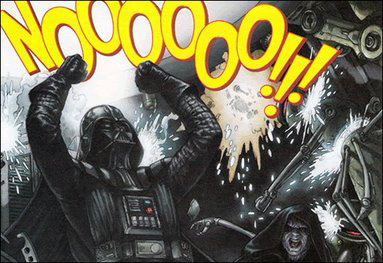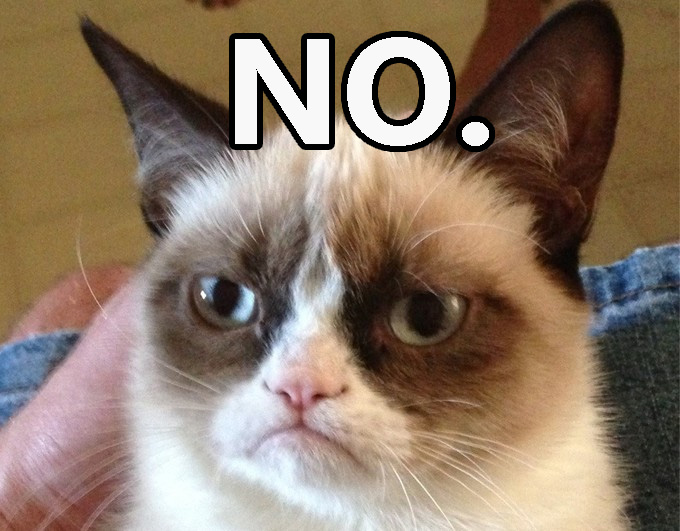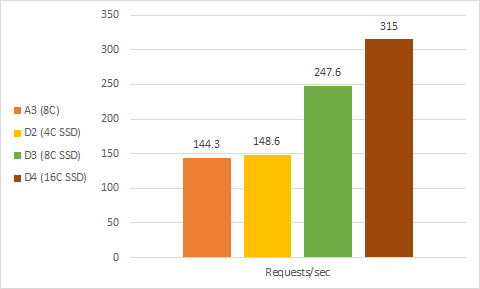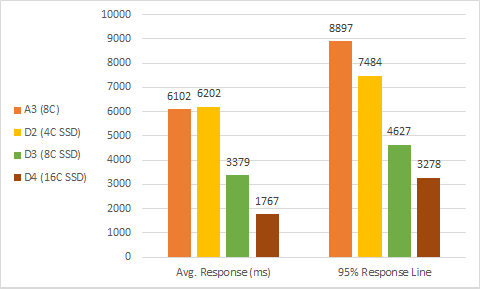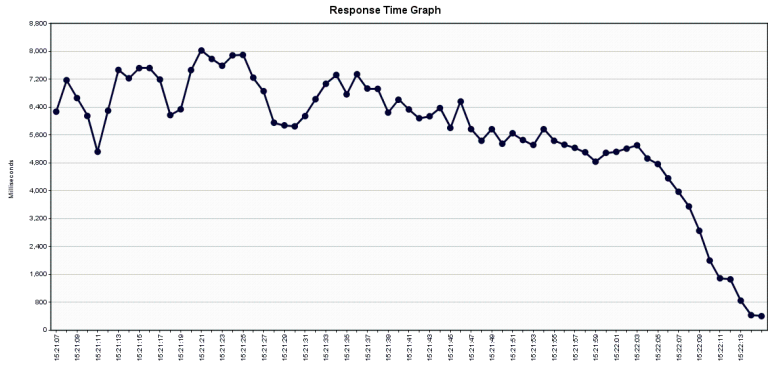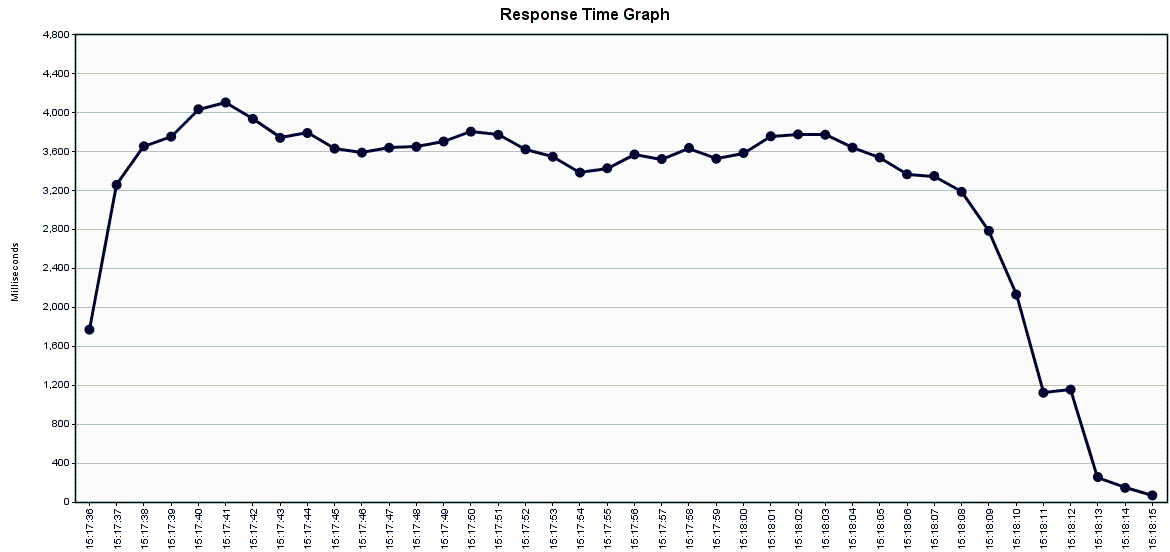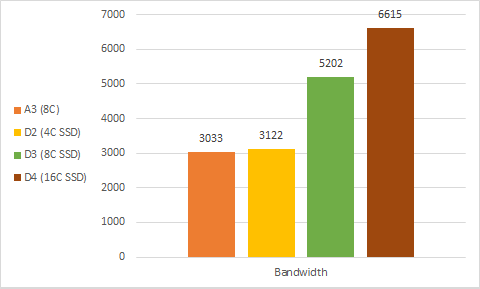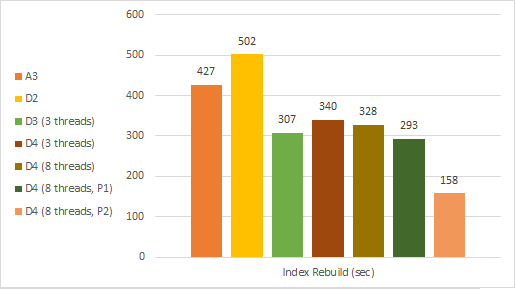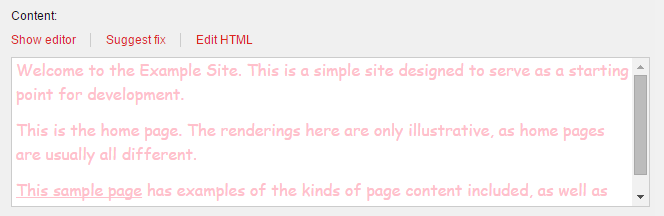A while ago I wrote a post about speeding up your views with precompilation.
After writing that post I learned about RazorGenerator which Chris van de Steeg blogged about. RazorGenerator is better in just about every way compared to aspnet_compiler.exe. Whereas the aspnet_compiler just warms the compiler cache for the current machine, RazorGenerator builds the generated classes for your Razor files directly into your assemblies.
With RazorGenerator you can compile once and deploy everywhere. Getting started with it is almost stupidly simple. Seriously, I described the whole process in one tweet: Install the RazorGenerator.MsBuild NuGet package. That’s it. So what does that get you?
- Compile-time view syntax checking. Ever deployed a Razor file that broke at runtime after a “successful” build? Well now your builds will fail if your Razor syntax is invalid. Hoorah!
- Your Razor views are compiled into your output assembly (look at it in DotPeek and see the
ASPnamespace) - It’s fast. You probably won’t even notice the build time difference.
But that’s not quite all
Right, so how do you get your precompiled views to actually get loaded? ASP.NET MVC doesn’t understand how to resolve classes instead of files out of the box. With Sitecore 8.1 and earlier, you could use the RazorGenerator.Mvc NuGet package and wire up its PrecompiledViewEngine to accomplish this.
Sitecore 8.2 modernizes a lot of the MVC implementation under the covers, and part of that is that the Sitecore infrastructure now supports precompiled views natively! (Wondering why the experience editor starts up a lot faster in 8.2? That’s why.) It’s really easy to use, in fact: all you have to do is tell Sitecore which assemblies to look for precompiled views in and it does the rest. Behold:
<configuration xmlns:patch="http://www.sitecore.net/xmlconfig/">
<sitecore>
<mvc>
<precompilation>
<assemblies>
<assemblyIdentity name="My.Project" />
<assemblyIdentity name="My.OtherProject" />
</assemblies>
</precompilation>
</mvc>
</sitecore>
</configuration>
CAVEAT: The Sitecore precompiler is greedy by default. When it is on, if a class exists for your view, the physical file for the view is not checked. You can even delete it. This means that you cannot tweak the cshtml file and have updates be reflected. You can enable timestamp checking if you must by changing this setting:
<configuration xmlns:patch="http://www.sitecore.net/xmlconfig/">
<sitecore>
<settings>
<!-- MVC: Flag for controlling whether Razor View Engine will look at physical view last modified dates
when determining to use a view file from a pre-compiled assembly or from the file system.
Default: "false"
-->
<setting name="Mvc.UsePhysicalViewsIfNewer" value="false" />
</settings>
</sitecore>
</configuration>
Because there are (minor) performance implications of doing the timestamp checks, I would advise enabling this setting for development and disabling the setting for production. You should never, ever be changing files on production after a deployment anyway.
Recap
If you’re on Sitecore 8.2, you can get view performance gains by:
- Installing
RazorGenerator.MsBuildon each Visual Studio project that contains Razor views - Registering each of those assemblies with the Sitecore precompiled view engine so that it uses your precompiled classes for view rendering
Big thanks to Kern for setting up the MVC expert panel, without which this feature might well not exist. And we might still have 1:40 startup times after a compile. :)