Recently I came across a need to allow selecting items for a TreeList field from several locations - specifically, we needed to be able to choose images OR videos to assign, and those were in different places in the content tree.
This has been done before, but there was altogether too much copied private method in that solution for my taste - and that it appears to not work with Sitecore 7.5 sealed the deal. To the hackmobile!
Turned out to not be too hard to reduce it to one file: Sitecore itself provides a MultiRootTreeList control that is used for rendering the insert data source item dialog (which supports multiple roots). With a little creative manipulation of the control tree, here we go:
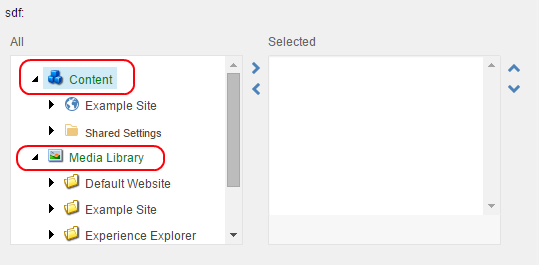
And, the code (also as a Gist) - tested on Sitecore 7.2 Update-3 and Sitecore 8 Update-2:
using System;
using System.Linq;
using Sitecore.Diagnostics;
using Sitecore.Globalization;
using Sitecore.Shell.Applications.ContentEditor;
using Sitecore.Text;
using Sitecore.Web;
using Sitecore.Web.UI.HtmlControls;
using Sitecore.Web.UI.WebControls;
namespace Kamsar.FieldTypes
{
/// <summary>
/// This field type is like a tree list, but you can specify more than one root item to select from (for example, videos or photos)
/// The data source roots are specified using pipe delimiting just like regular Sitecore Query language
/// </summary>
public class MultiRootTreeList : TreeList
{
protected override void OnLoad(EventArgs args)
{
Assert.ArgumentNotNull(args, "args");
base.OnLoad(args);
if (!Sitecore.Context.ClientPage.IsEvent)
{
// find the existing TreeviewEx that the base OnLoad added, get a ref to its parent, and remove it from controls
var existingTreeView = (TreeviewEx)WebUtil.FindControlOfType(this, typeof(TreeviewEx));
var treeviewParent = existingTreeView.Parent;
existingTreeView.Parent.Controls.Clear(); // remove stock treeviewex, we replace with multiroot
// find the existing DataContext that the base OnLoad added, get a ref to its parent, and remove it from controls
var dataContext = (DataContext)WebUtil.FindControlOfType(this, typeof(DataContext));
var dataContextParent = dataContext.Parent;
dataContextParent.Controls.Remove(dataContext); // remove stock datacontext, we parse our own
// create our MultiRootTreeview to replace the TreeviewEx
var impostor = new Sitecore.Web.UI.WebControls.MultiRootTreeview();
impostor.ID = existingTreeView.ID;
impostor.DblClick = existingTreeView.DblClick;
impostor.Enabled = existingTreeView.Enabled;
impostor.DisplayFieldName = existingTreeView.DisplayFieldName;
// parse the data source and create appropriate data contexts out of it
var dataContexts = ParseDataContexts(dataContext);
impostor.DataContext = string.Join("|", dataContexts.Select(x => x.ID));
foreach(var context in dataContexts) dataContextParent.Controls.Add(context);
// inject our replaced control where the TreeviewEx originally was
treeviewParent.Controls.Add(impostor);
}
}
/// <summary>
/// Parses multiple source roots into discrete data context controls (e.g. 'dataSource=/sitecore/content|/sitecore/media library')
/// </summary>
/// <param name="originalDataContext">The original data context the base control generated. We reuse some of its property values.</param>
/// <returns></returns>
protected virtual DataContext[] ParseDataContexts(DataContext originalDataContext)
{
return new ListString(DataSource).Select(x => CreateDataContext(originalDataContext, x)).ToArray();
}
/// <summary>
/// Creates a DataContext control for a given Sitecore path data source
/// </summary>
protected virtual DataContext CreateDataContext(DataContext baseDataContext, string dataSource)
{
DataContext dataContext = new DataContext();
dataContext.ID = GetUniqueID("D");
dataContext.Filter = baseDataContext.Filter;
dataContext.DataViewName = "Master";
if (!string.IsNullOrEmpty(DatabaseName))
{
dataContext.Parameters = "databasename=" + DatabaseName;
}
dataContext.Root = dataSource;
dataContext.Language = Language.Parse(ItemLanguage);
return dataContext;
}
}
}
Have fun!